5. Page Styles
In Cinecred, a page is either a title card or a section of rolling credits. The exact behavior of pages is defined by page styles. You create these styles in the styling window, and then assign them to the pages in the Credits spreadsheet. This article explains the configuration options of a page style.
Name
Like all other styles, page styles have a unique name. It is used to reference them from the Credits spreadsheet.

Subsequent Page Gap
The credits will show a blank screen for this amount of time after the page has concluded. Negative durations are also admissible and cause the next page to commence while the current page is still running. For example, you could let a copyright title card fade in while the credits are still rolling out of frame.
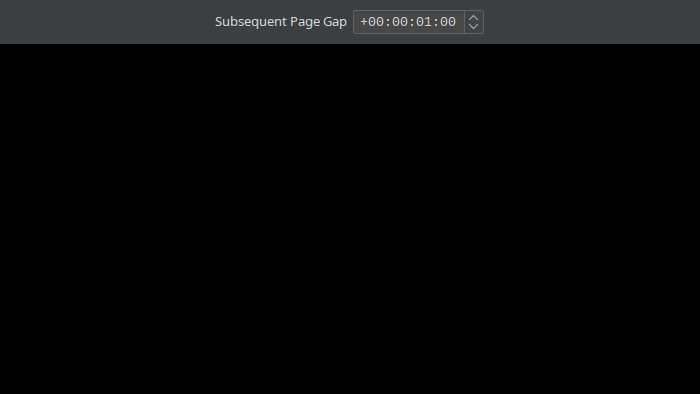
To control the gap between two specific pages, use the @Page Gap column in the Credits spreadsheet.
Behavior: Card
When the Behavior setting is set to “Card”, the page behaves as a title card. That is, it fades in, stays still for some time, and then fades out again.

Runtime
The title card is visible for this runtime (including fades).
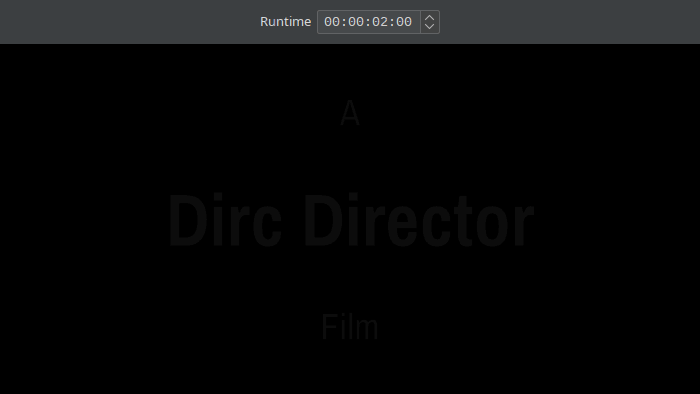
To control the runtime of one specific card, use the @Page Runtime column in the Credits spreadsheet.
Fade In/Out
These settings specify how long fading in and out takes. A duration of 0 means no fade. Notice that the fading times do neither include black nor fully opaque frames. For example, setting Fade In to “2” frames will generate one frame with ⅓ opacity and a second frame with ⅔ opacity. Finally, you can also specify a transition style that governs the exact fading curve.
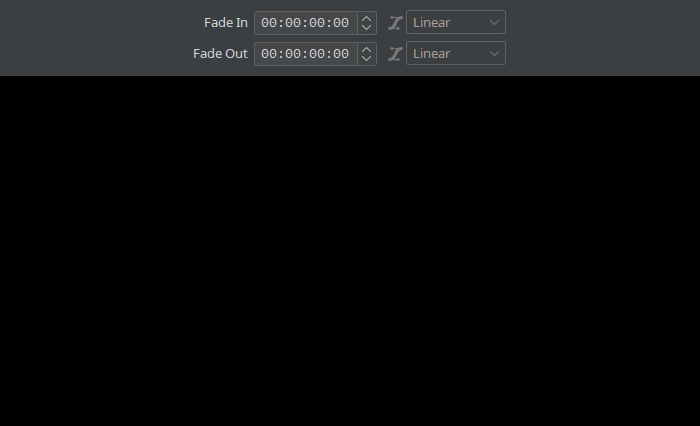
Behavior: Scroll
When the Behavior setting is set to “Scroll”, the page slowly rolls down the screen at a constant speed.

Scroll per Frame
The scroll page will scroll down this amount of pixels in every frame. For 2K resolutions, a speed of 3 is a good tradeoff between rapidity and readability. Analogously, a speed of 6 is well-suited for 4K resolutions. Other choices can of course also be valid.
Attention! It is highly advised to only use integer speeds here. If you use a fractional speed, the text’s alignment relative to the pixel raster changes every frame, which causes the pixels to be filled differently. This often leads to undesirable shimmer.
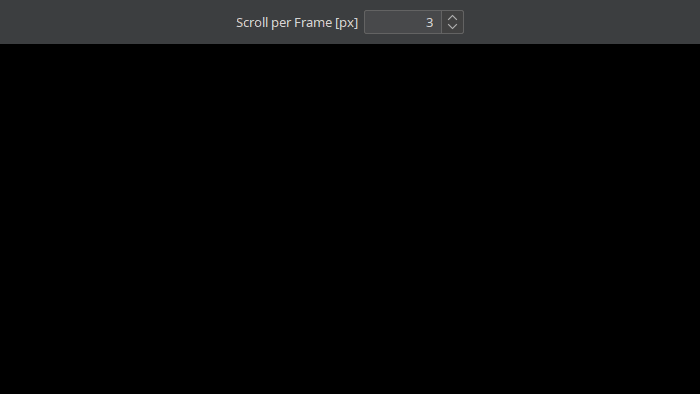
Runtime Fine Adjustment
You might already be familiar with the project-wide Runtime Fine Adjustment setting, which shrinks or grows vertical gaps across all scroll pages to tune the runtime of the entire credit sequence. This setting works similarly, but tunes each scroll page with this style in isolation.
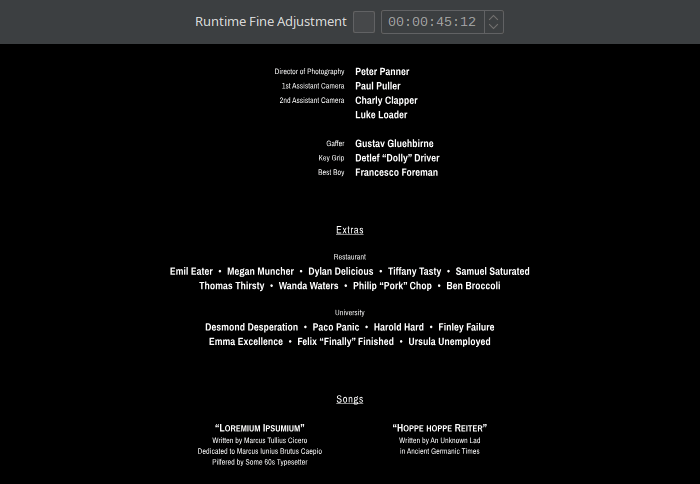
To tune the runtime of one specific scroll page, use the @Page Runtime column in the Credits spreadsheet.