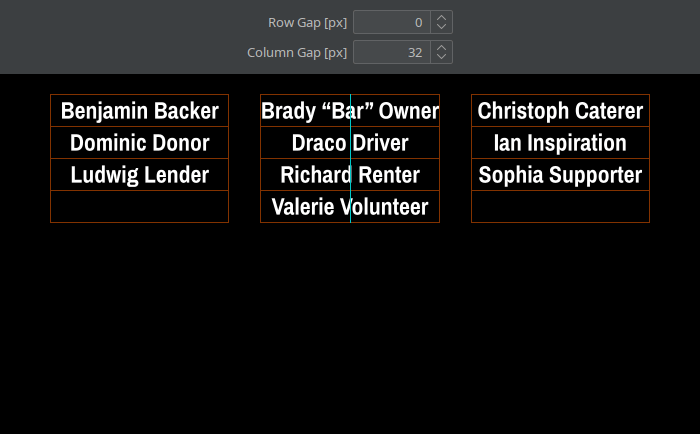6.1. Grid Layout
The grid body layout arranges the body cells in a 2-dimensional grid. It should be used any time you want a fixed number of columns. It’s also the simplest choice when the body is expected to always have just a single cell.
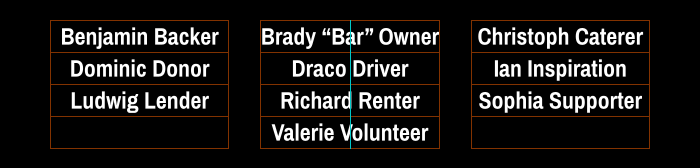
Filling Order
By default, the body cells fill the first row from left two right, then continue with the second row, and so on. You can change this filling order to right-to-left. And you can even completely fill the leftmost or rightmost column before continuing with the next column.
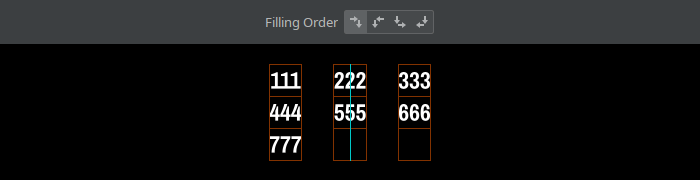
Balanced Filling
If the number of body cells doesn’t perfectly fill the grid, the cells in the last row are centered by default. This is more visually pleasant than if the cells were off to one side. If need be, you can of course disable this behavior.
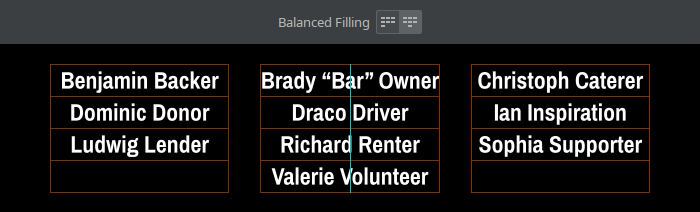
Grid Structure
By default, the columns shrink to their minimum possible widths. For many designs however, it makes sense to have all columns share the same width to achieve visual uniformity. As a third option, you can even force all grid cells to be square, which can sometimes be useful for logos.
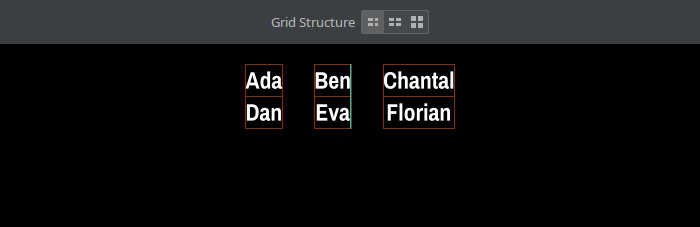
Force Column Width/Row Height
This setting forces all columns or rows to have a certain, manually specified width or height.
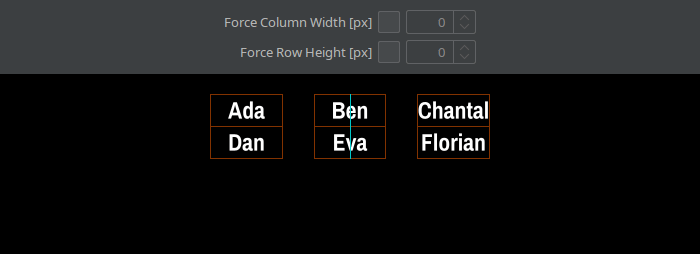
Match Column Widths
This setting forces each column to have the same width in all grids. By default, it only affects blocks of the same content style, but can be broadened to include other content styles.
If one of those other styles has more columns than this style, one can choose whether to match this style’s columns with the leftmost or rightmost columns of the other style. It’s also possible to insert empty ghost cells for the missing columns, which can help with alignment.
To break the enforcement at some point, use the @Break Match column in the Credits spreadsheet.
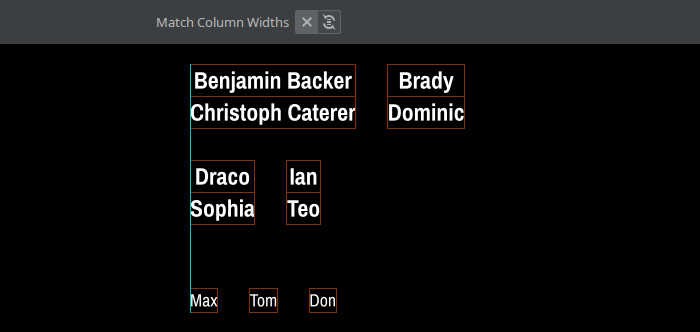
Match Row Height
This setting forces all rows to have the same height. The first option only affects cells inside the same block. The second option affects cells across all blocks with the same content style. This can be further broadened to include other content styles.
To break the enforcement at some point, use the @Break Match column in the Credits spreadsheet.
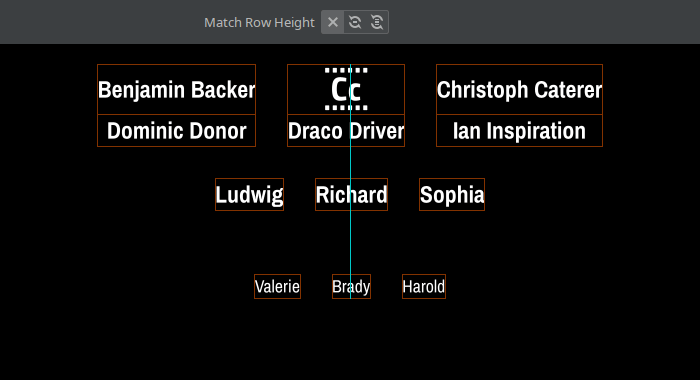
Justify Cells per Column
This setting defines the number of columns in the grid, and at the same time controls for each column whether its content should be justified left, centered, or justified right.
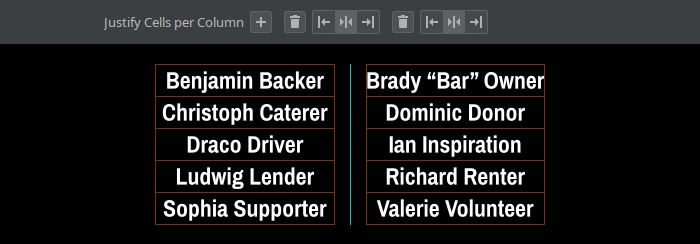
Align Cells
Sometimes, a row is higher than a cell’s content, for example when working with images of different sizes in the same row, or when using square cells. In these cases, this setting specifies whether the content should be aligned at the top, centered, or aligned at the bottom.
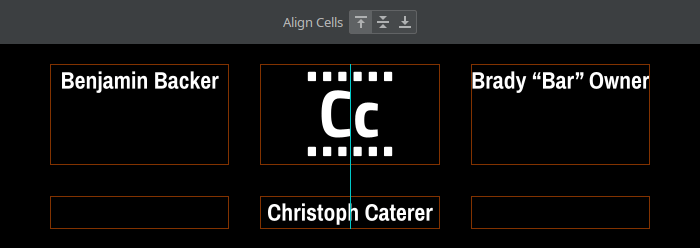
Row/Column Gap
This amount of blank pixels is inserted between rows respectively columns in the grid.