6. Content Styles
Content styles tell Cinecred how to layout and render head-body-tail blocks. You create these styles in the styling window, and then assign them to the blocks in the Credits spreadsheet. This article explains the configuration options of a content style.
Name
Like all other styles, content styles have a unique name. It is used to reference them from the Credits spreadsheet.

Head-Body-Tail Orientation
This setting configures whether the head and tail should be placed horizontally next to the body, or vertically above and below the body.
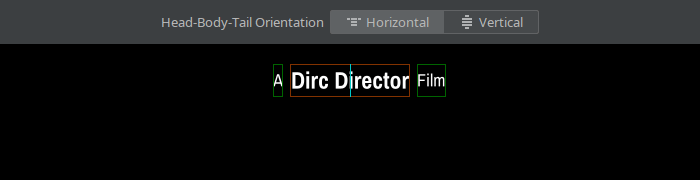
Attachment to the Spine
The spine is the vertical cyan line along which blocks are placed. By default, there is a single centered spine, but you can change that in the Credits spreadsheet.
This setting configures at which horizontal location the spine passes through the block. For example, you could choose to have the spine pass through the gap between the head and body. The block is then positioned accordingly.

Vertical Margin
At least this amount of pixels must remain blank above and below the block. Think of it as a minimum vertical gap. As such, if the neighboring block has a bigger margin, or if a bigger vertical gap is specified in the spreadsheet, this setting has no effect.
This margin only applies within a spine, but not between spines. The rationale is that if you are breaking spines, you should be hand-crafting the vertical spacing at that point anyway.
For example, see how increasing the vertical margin of the blocks in the following example affects the final vertical gaps:
| @Head | @Body | @Spine Position |
|---|---|---|
| Director of Photography | Peter Panner | |
| Gaffer | Gustav Gluehbirne | 0 |
| 1st Assistant Camera | Paul Puller | |
| 2nd Assistant Camera | Charly Clapper | |
| Luke Loader |
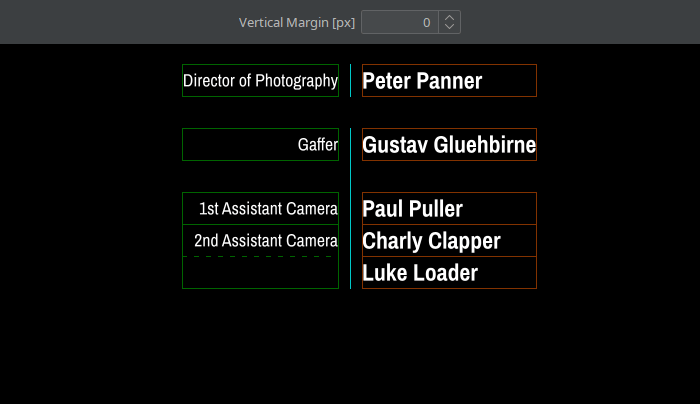
Body Letter Style
While the various settings of a content style control the layout of a block, they don’t configure the appearance of text. That is left to letter styles, which select a font, set the size, and provide a lot more options for creative design.
A content style then simply references the letter style that should render the body text.
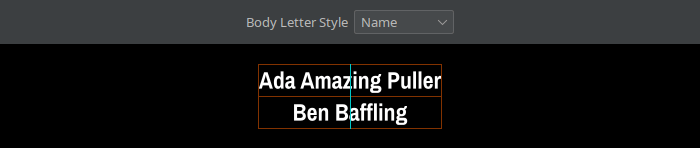
Body Layout
As you know, a block may comprise multiple body cells. For example, a list of drivers could consist of the head “Drivers” and the three body cells “Dominic”, “Detlef”, and “Dora”.
The body layout controls how these body cells should be arranged. There are three layouts available:

Each layout has its own set of configuration options, which are detailed on the following articles:
Allow Head/Tail
While every block has a body, the head and tail are optional. If you want to have either, you need to enable support in the block’s content style. This will also bring up more settings to customize the head or tail.

Head/Tail Letter Style
Similarly to the Body Letter Style, a content style references two more letter styles to use for the head and tail text, if applicable.

Force Head/Tail Width
These settings force all heads or tails to have a certain, manually specified width. They are only available for content styles which are oriented horizontally.
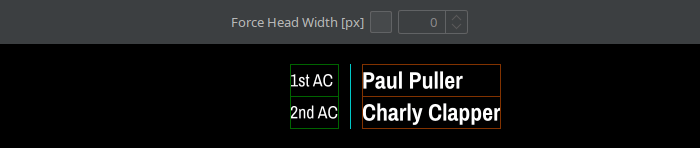
Harmonize Head/Tail Width
These settings force all heads or tails to have the same width. By default, it only affects blocks of the same content style, but can be broadened to include other content styles. To break the enforcement at some point, use the @Break Harmonization column in the Credits spreadsheet.
These settings are only available for content styles which are oriented horizontally.
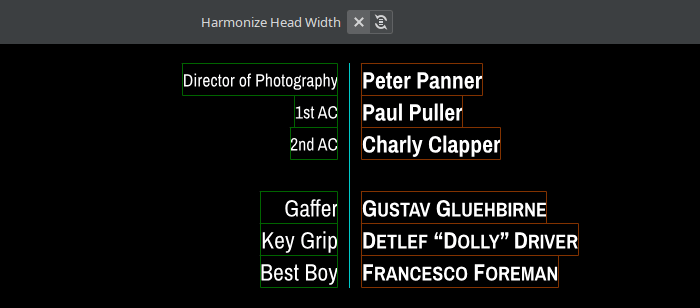
Horizontally Justify Head/Tail
These settings control whether the head or tail should be justified left, centered, or justified right inside its allotted box, which is marked by green layout guides.
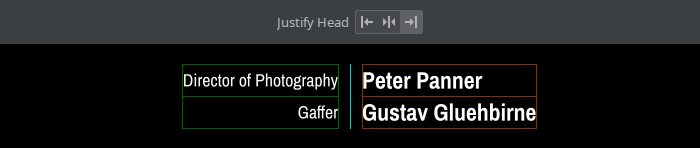
Vertically Justify Head/Tail
When the content style is oriented horizontally, these settings controls the vertical positioning of the head or tail. First, if the body has more than one row, the left buttons decide whether the head or tail should be placed in the top body row, bottom body row, or the overall center. Second, the right buttons decide whether the head or tail should be justified top/middle/bottom in the selected body row, or aligned with the selected body row’s baseline.
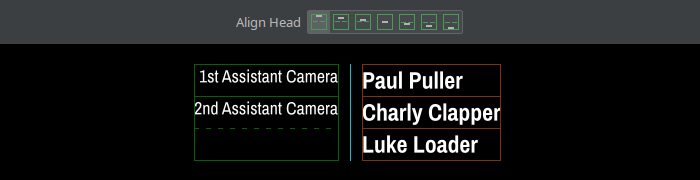
Head/Tail-Body Gap
This amount of blank pixels is inserted between the block’s body and the head or tail.

Head/Tail Leader
The space between the body’s content and the head or tail can be filled with this text, which is useful for a dot leader and similar effects.
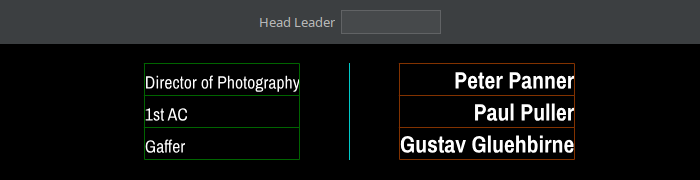
Head/Tail Leader Letter Style
By default, the leader text uses the head or tail letter style, but this setting allows to change it.

Justify Head/Tail Leader
The leader usually can’t fill all available space by repeating the text with the configured spacing, and a little strip is left. The left buttons of this setting decide whether the leader should be justified left/middle/right inside the available space, or the spacing should be slightly stretched to truly fill the entire space. The former three options are useful to make the leaders uniform when, e.g., all body content shares the same left edge. The latter option on the other hand avoids uneven margins between the content and the leaders.
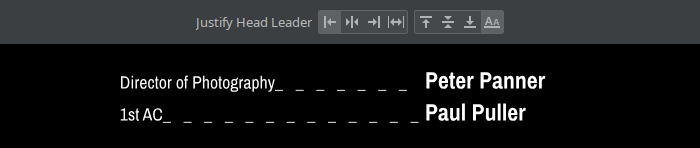
The right buttons decide whether the leader should be justified top/middle/bottom in the body row, or aligned with the body row’s baseline. Baseline alignment is especially useful for a dot leader, in which case it should also be activated for the head or tail itself.

Head/Tail Leader Gaps
This setting controls the margins between the leader and the left/right content, as well as the spacing in between repetitions of the leader text itself.
